Came across this as I was looking for the same info, so may as well add an example of a complete MSBuild target which creates an FTP folder and then copies the contents to the new location.
NB the example uploads to a secure site, so you may need to change the port number to suit your situation.
<Project DefaultTargets="Build" xmlns="http://schemas.microsoft.com/developer/msbuild/2003">
<Import Project="$(MSBuildExtensionsPath)\MSBuildCommunityTasks\MSBuild.Community.Tasks.Targets" />
<Target Name="MSBuildFTP">
<PropertyGroup>
<ftpHost>Your Host</ftpHost>
<ftpUser>Your username</ftpUser>
<ftpPass>you guessed it.. your password</ftpPass>
</PropertyGroup>
<Message Text="Create the directory if it does not exist - FtpUploadDirectoryContent fails if the dir does not exist" />
<FtpCreateRemoteDirectory
ServerHost="$(ftpHost)"
Port="21"
Username="$(ftpUser)"
Password="$(ftpPass)"
RemoteDirectory="SSL/secure/"
/>
<Message Text="Copy the contents of our directory to the ftp location" />
<FtpUploadDirectoryContent
ServerHost="$(ftpHost)"
Port="21"
Username="$(ftpUser)"
Password="$(ftpPass)"
LocalDirectory="deployment"
RemoteDirectory="SSL/secure"
Recursive="false"
/>
</Target>
</Project>