I'm sorry for the unclear title , it's just that I don't the name of this thing. Anyway , here is a picture of the main screen of the app:
I want to remove the blue bar/title/line at the top (where it shows the time and battery..) If I can't remove it than atleast modify it by changing it color to black of something that suits better the background of the layout. Thank you, Noam