What should I do to place 4th and 5th image in the next line, here how it looks:
4th and 5th image go out of screen how to fix that?
MainActivity:
LayoutInflater l = getLayoutInflater();
LinearLayout ll = (LinearLayout) findViewById(R.id.main);
Integer odpowiedzi[] = {R.drawable.kwiaty1, R.drawable.kwiaty2, R.drawable.kwiaty3, R.drawable.kwiaty4, R.drawable.kwiaty5};
for (Integer odp : odpowiedzi) {
View v = l.inflate(R.layout.activ2, null);
ImageView b = (ImageView) v.findViewById(R.id.imageView6);
b.setImageResource(odp);
ll.addView(v);
activ2.xml:
<?xml version="1.0" encoding="utf-8"?>
<LinearLayout xmlns:android="http://schemas.android.com/apk/res/android"
android:orientation="horizontal" android:layout_width="match_parent"
android:layout_height="match_parent">
<ImageView
android:layout_width="100dp"
android:layout_height="100dp"
android:id="@+id/imageView6"/>
</LinearLayout>
activity_main.xml:
<?xml version="1.0" encoding="utf-8"?>
<LinearLayout xmlns:android="http://schemas.android.com/apk/res/android"
android:orientation="horizontal"
android:layout_width="wrap_content"
android:layout_height="wrap_content"
android:id="@+id/main">
</LinearLayout>