I would like my table to be 100% width, and for each column of the table to only take up the space it needs. If it overflows, then an ellipsis will appear.
Without Table-Layout: Fixed;
html, body {
margin: 0;
padding: 0;
font-family: sans-serif; */
}
.account-products-container .table {
width: 100%;
max-width: 100%;
margin: 20px 0;
border-collapse: collapse;
border-spacing: 0;
display: table;
table-layout: auto;
}
.account-products-container .table-striped>tbody>tr:nth-of-type(odd) {
background-color: #eee;
}
.account-products-container .table>thead>tr>th {
padding: 8px;
line-height: 1.428571429;
font-weight: 600;
text-transform: uppercase;
vertical-align: bottom;
border-bottom: 1px solid #DDD;
text-align: left;
}
.account-products-container .table>tbody>tr>td {
padding: 8px;
line-height: 1.428571429;
vertical-align: top;
border-top: 1px solid #DDD;
overflow: hidden;
text-overflow: ellipsis;
white-space: nowrap;
cursor: pointer;
}<div class="account-products-container">
<table class="table table-striped">
<thead>
<tr>
<th>ID</th>
<th>Product</th>
</tr>
</thead>
<tbody>
<tr>
<td>123456789</td>
<td>This is the name of a product that is long</td>
</tr>
<tr>
<td>549490309</td>
<td>This is a product title that is even longer than the first one and longer than the second one because the second one is short, so of course it's longer.</td>
</tr>
<tr>
<td>005948333</td>
<td>This one is short</td>
</tr>
</tbody>
</table>
</div>This is how I want the column's to look, but without table-layout: fixed;, the table overflows instead of resizing due to the white-space: nowrap;.
With Table-Layout: Fixed;
html, body {
margin: 0;
padding: 0;
font-family: sans-serif; */
}
.account-products-container .table {
width: 100%;
max-width: 100%;
margin: 20px 0;
border-collapse: collapse;
border-spacing: 0;
display: table;
table-layout: fixed;
}
.account-products-container .table-striped>tbody>tr:nth-of-type(odd) {
background-color: #eee;
}
.account-products-container .table>thead>tr>th {
padding: 8px;
line-height: 1.428571429;
font-weight: 600;
text-transform: uppercase;
vertical-align: bottom;
border-bottom: 1px solid #DDD;
text-align: left;
}
.account-products-container .table>tbody>tr>td {
padding: 8px;
line-height: 1.428571429;
vertical-align: top;
border-top: 1px solid #DDD;
overflow: hidden;
text-overflow: ellipsis;
white-space: nowrap;
cursor: pointer;
}<div class="account-products-container">
<table class="table table-striped">
<thead>
<tr>
<th>ID</th>
<th>Product</th>
</tr>
</thead>
<tbody>
<tr>
<td>123456789</td>
<td>This is the name of a product that is long</td>
</tr>
<tr>
<td>549490309</td>
<td>This is a product title that is even longer than the first one and longer than the second one because the second one is short, so of course it's longer.</td>
</tr>
<tr>
<td>005948333</td>
<td>This one is short</td>
</tr>
</tbody>
</table>
</div>This responds well, and has the ellipsis, but my column's no longer take up the minimal space.
How can I make the column's only take up the space they need, while having my table respond well?
If you want to play around with it: JSFiddle