During ajax development, I often need a way of seeing the time a request was sent in Chrome developer tools. Either an absolute time (such as 3:45:23 PM) or a relative time (4.56s since page load) is fine.
The closest I can find is the timeline in the Network tab, showing the Start Time (you can click on the Timeline header to select which info it is showing), but you can often only get from it to the nearest 20 seconds: