The pandas option max_colwidth controls how many characters will be included in the repr of a dataframe:
import string, random
import pandas as pd
df = pd.DataFrame([''.join(random.choice(string.ascii_lowercase + ' ') for j in range(1000)) for i in range(4)])
pd.options.display.max_colwidth = 10
print(df)
yields
0
0 lmftge...
1 pqttqb...
2 wi wgy...
3 ow dip...
and
pd.options.display.max_colwidth = 30
print(df)
yields
0
0 lmftgenioerszvgzfaxorzciow...
1 pqttqbqqe pykgguxnjsspbcti...
2 wi wgybtgcbxkobrwnaxpxwsjc...
3 ow dippaiamvvcofvousieckko...
And you can set pd.options.display.max_colwidth = 0 to remove the limit altogether. Fine so far!
But if the dataframe is rendered in HTML inside a notebook, the notebook will wrap the table of the column to the width of the display, regardless of this setting:
Is there any way to avoid this, i.e. to have the HTML table column rendered as wide as is necessary to fit the each row on a single line?
More generally, is it possible to control the width of HTML table columns in notebook output independent of the number of characters in the pandas output?