I have found this answer, but it doesn't seem to work when trying to create a wildcard certificate.
I have taken the following steps:
- Added a certificate to my server with the Powershell command.
New-SelfSignedCertificate -DnsName myhostname01,*.myhostname01 -CertStoreLocation Cert:\LocalMachine\My
(I slightly censored the URL to avoid potentially unsafe situations).
Next, I used the SSL certificate in a binding on my IIS server.
I visited the page in Chrome. As expected, the certificate is marked unsafe.
I saved a local copy of the certificate, and manually added a copy of of the certificate to my Chrome trusted CA's. However, the certificate is still not recognized:
The details of the certificate look like this:
Now, the certificates and URL I am visiting and have set up in my hosts file are all the same. There are no spelling errors. My question: am I using New-SelfSignedCertificate wrong? Or am I doing something wrong somewhere else?