I am getting no main manifest attribute while running the jar create by Intellij. I extracted the jar and observed that there was another manifest file, not the one I had specified while creating artifact.
When I open manifest in IDE, it displays everything right but after creating jar I get a whole new manifest file.
Manifest-Version: 1.0
Main-Class: YoutubeList
I tried every solution from other answers and still not getting it right. Why creating a simple jar is hell of a task in Intellij, it was supposed to help developers!
Edited
And sometimes it does not include .class files in Jar which results in could not found or load class