As far as I can tell you have two options to show a value in a small window:
(1) You make use the Worksheet_Change or Worksheet_SelectionChange event as suggested by @Robin. Yet, there are several different "sub-option" available with this solution:
- You could use the
comments as proposed in the other answer or
- you could create a small custom
UserForm to show any information you wish to show. The good thing with this variation is that you can customize the form to your preferences and show pretty much anything you want. The following shows a small sample of what could be achieved that way. Note, that the form automatically appears, vanishes, and adjusts its position with the cursor.
(2) You could make use of the Data Validation as originally asked for in your post. The data validation allows you not only to limit the values which you would like to allow for. But you can also specify an input message and customize the error message (if an incorrect value is entered). The following picture gives you a visual idea of this solution.
The following code snippet could help you to automatically set all price validation formulas for all products.
Option Explicit
Sub AutomaticallySetDataValidations()
Dim lngRow As Long
Dim strProduct As String
Dim dblMinimumPrice As Double
With ThisWorkbook.Worksheets(1)
For lngRow = 2 To .Cells(.Rows.Count, "A").End(xlUp).Row
strProduct = .Cells(lngRow, 1).Value2
dblMinimumPrice = IIf(IsNumeric(.Cells(lngRow, 3).Value2), CDbl(.Cells(lngRow, 3).Value2), 0)
If dblMinimumPrice > 0 Then
With .Cells(lngRow, "B").Validation
.Delete
.Add Type:=xlValidateDecimal, AlertStyle:=xlValidAlertStop, Operator _
:=xlGreaterEqual, Formula1:=dblMinimumPrice
.IgnoreBlank = True
.InCellDropdown = True
.InputTitle = "Price - " & strProduct
.ErrorTitle = "Invalid price!"
.InputMessage = "Please enter a new price for " & strProduct & _
". The minimum admissable price for this product is " & Format(dblMinimumPrice, "$#,##0") & "."
.ErrorMessage = "The price you entered is not acceptable. Please enter a new value."
.ShowInput = True
.ShowError = True
End With
Else
Debug.Print "No data validation set for row " & lngRow & " since there is no valid minimum price."
End If
Next lngRow
End With
End Sub