So Xcode 8 was recently released and I'm still unsure as to what exactly might be causing this problem (it might be just the fact that it's a beta version of Xcode or perhaps that I'm somehow doing something incorrectly).
The problem at hand is that I'm trying to create a new SceneKit application and I'm currently messing around with the .scn files.
I created a .scn file, "hero.scn" inside of a "hero.scnassets" and also provided a .png file inside of the hero.scnassets folder by the name of "heroTexture.png"
The code normally provided by Xcode 8.0 beta 1 for this project in the "GameViewController.swift" file was edited as follows:
Original Code:
...
let scene = SCNScene(named: "art.scnassets/ship.scn")!
...
let ship = scene.rootNode.childNode(withName: "ship", recursively: true)!
ship.run(SCNAction.repeatForever(SCNAction.rotateBy(x: 0, y: 2, z: 0, duration: 1)))
Edited Code:
...
let scene = SCNScene(named: "hero.scnassets/hero.scn")!
...
let hero = scene.rootNode.childNode(withName: "hero", recursively: true)!
hero.run(SCNAction.repeatForever(SCNAction.rotateBy(x: 0, y: 2, z: 0, duration: 1)))
Error Received:
.../Xapp.app: resource fork, finder information, or similar detritus not allowed
Command /usr/bin/codesign failed with exit code 1
Conclusion of Question:
Why am I getting a signing error when all I've done is simply replaced files?
Sidenote: I know how to get the code signing issue to go away but that involves restarting the entire project (which I don't mind). The problem I face however is whenever I change the files, I get this error.