I am working on a screen which contains Three tabs I am trying to add an icon with My text in tabs and i want the image to be upper the text and there should be some space between them it is my code.
public class HomeScreen extends AppCompatActivity
implements NavigationView.OnNavigationItemSelectedListener {
private Toolbar toolbar;
private ViewPager pager;
private ViewPagerAdapter adapter;
private SlidingTabLayout tabs;
private CharSequence Titles[] = {"News", "Most Views", "Chart"};
int Numboftabs = 3;
@Override
protected void onCreate(Bundle savedInstanceState) {
super.onCreate(savedInstanceState);
setContentView(R.layout.activity_home_screen);
Toolbar toolbar = (Toolbar) findViewById(R.id.toolbar);
setSupportActionBar(toolbar);
DrawerLayout drawer = (DrawerLayout) findViewById(R.id.drawer_layout);
ActionBarDrawerToggle toggle = new ActionBarDrawerToggle(
this, drawer, toolbar, R.string.navigation_drawer_open, R.string.navigation_drawer_close);
drawer.setDrawerListener(toggle);
toggle.syncState();
NavigationView navigationView = (NavigationView) findViewById(R.id.nav_view);
navigationView.setNavigationItemSelectedListener(this);
//MAhmoud Code Addtion
// getSupportActionBar().setDisplayHomeAsUpEnabled(true);
// getSupportActionBar().setIcon(R.drawable.ic_launcher);
// Creating The ViewPagerAdapter and Passing Fragment Manager, Titles
// fot the Tabs and Number Of Tabs.
adapter = new ViewPagerAdapter(getSupportFragmentManager(), Titles,
Numboftabs);
// Assigning ViewPager View and setting the adapter
pager = (ViewPager) findViewById(R.id.pager);
pager.setAdapter(adapter);
// Assiging the Sliding Tab Layout View
tabs = (SlidingTabLayout) findViewById(R.id.tabs);
tabs.setDistributeEvenly(true);
tabs.setViewPager(pager);
}
@Override
public void onBackPressed() {
DrawerLayout drawer = (DrawerLayout) findViewById(R.id.drawer_layout);
if (drawer.isDrawerOpen(GravityCompat.START)) {
drawer.closeDrawer(GravityCompat.START);
} else {
super.onBackPressed();
}
}}
ViewPagerAdapter
public class ViewPagerAdapter extends FragmentStatePagerAdapter {
CharSequence Titles[];
int NumbOfTabs;
public ViewPagerAdapter(FragmentManager fm, CharSequence mTitles[],
int mNumbOfTabsumb) {
super(fm);
this.Titles = mTitles;
this.NumbOfTabs = mNumbOfTabsumb;
}
// This method return the fragment for the every position in the View Pager
@Override
public Fragment getItem(int position) {
switch (position) {
case 0:
return new Tap1();
case 1:
return new Tap2();
case 2:
return new Tap3();
}
return null;
}
// This method return the titles for the Tabs in the Tab Strip
@Override
public CharSequence getPageTitle(int position) {
return Titles[position];
}
// This method return the Number of tabs for the tabs Strip
@Override
public int getCount() {
return NumbOfTabs;
}}