I want to add some n views inside a table cell (lets say each view is a row). Based on the designerExpertiseList count, i have created a view for each row and added 1 image view and 1 label.
But when i scroll, the data for cells is not correct. If i long press on a cell, i can see a different view overlapped with the one visible now. Please check the attached screenshots
1st time when the view is loaded : https://i.stack.imgur.com/M8itL.png
After i scroll down, scroll up again and long press: https://i.stack.imgur.com/AuTG0.png
And when i scroll up, the data which was correct the first time for few cell, even that is getting messed up. I even tried to add these dynamic views only once, on First Render.
There are the global declarations:
let rowHeight:CGFloat = 20.0
let imageWidth:CGFloat = 15.0
let imageHeight:CGFloat = 15.0
let labelX:CGFloat = 30.0
let labelHeight:CGFloat = 20.0
var firstRender:[Bool] = [Bool]()
code inside tableView cellForRowAtIndexPath method:
self.designer = AppController.getElementFromDesignersList(indexPath.section)
cell.designerName.text = designer.getFirstName() + " " + designer.getLastName()
cell.location.text = designer.getAddress()
// Add more ROWS of expertise if exist! Getting only 1st expertise now, if it exists
let expertiseList = self.designer.getExpertiseList()
if self.firstRender[indexPath.section] {
var i:Int = 0
for e in expertiseList {
let v = UIView(frame: CGRectMake(0, CGFloat(i)*rowHeight, cell.frame.width, rowHeight))
v.backgroundColor = UIColor.yellowColor()
let im = UIImageView(frame: CGRectMake(0, CGFloat(i)*imageHeight, imageWidth, imageHeight ))
//print("expertise image path: ", e.getImagePath())
im.af_setImageWithURL(
NSURL(string: e.getImagePath())!,
placeholderImage: UIImage(named: "default_galary_demo2")!
)
im.translatesAutoresizingMaskIntoConstraints = false
v.addSubview(im)
// Adding constraints
NSLayoutConstraint(item: im, attribute: .CenterY, relatedBy: .Equal, toItem: v, attribute: .CenterY, multiplier: 1, constant: 0).active = true
NSLayoutConstraint(item: im, attribute: NSLayoutAttribute.Leading, relatedBy: NSLayoutRelation.Equal, toItem: v, attribute: NSLayoutAttribute.LeadingMargin, multiplier: 1.0, constant: 0.0).active = true
im.widthAnchor.constraintEqualToAnchor(nil, constant: imageWidth).active = true
im.heightAnchor.constraintEqualToAnchor(nil, constant: imageHeight).active = true
// cell.frame.width - im.frame.width - 50
let label = UILabel(frame: CGRectMake(0, CGFloat(i)*labelHeight, UIScreen.mainScreen().bounds.width - imageWidth, labelHeight))
label.font = UIFont(name: "OpenSans", size: 12)
print("expertise dump: ", dump(e.getExpertiseValuesList()))
//print("expertise str: ", e.getExpertiseValuesList().map({"\($0.getName())"}).joinWithSeparator(","))
label.text = e.getExpertiseValuesList().map({"\($0.getName())"}).joinWithSeparator(",")
//label.translatesAutoresizingMaskIntoConstraints = false
v.addSubview(label)
NSLayoutConstraint(item: label, attribute: .CenterY, relatedBy: .Equal, toItem: v, attribute: .CenterY, multiplier: 1, constant: 0).active = true
NSLayoutConstraint(item: label, attribute: NSLayoutAttribute.Leading, relatedBy: NSLayoutRelation.Equal, toItem: im, attribute: NSLayoutAttribute.LeadingMargin, multiplier: 1.0, constant: 10.0).active = true
cell.designerExpertiseView.addSubview(v)
i += 1
}
self.firstRender[indexPath.section] = false