I am trying to show previews of uploaded images in a canvas. The preview should be a square version of image.
What I have:
var img = new Image;
img.src = imageSrc;
var c = document.getElementById('file-preview-' + data.response.id);
var ctx = c.getContext("2d");
img.onload = function() {
ctx.drawImage(img, 0, 0);
};
And the preview:
So how can I draw on the canvas a 150x150 square with maintained ratio cropped version of the image?
For example for this image:
I should get: