I have the following xml. I have textview and also an imageview. I want to have a little bit of space(lets say 20dp) between these items, but based on the textview length, it is overlapping sometimes.
<?xml version="1.0" encoding="utf-8"?>
<RelativeLayout xmlns:android="http://schemas.android.com/apk/res/android"
xmlns:local="http://schemas.android.com/apk/res-auto"
android:layout_width="wrap_content"
android:layout_height="wrap_content"
android:gravity="center_vertical">
<TextView
android:layout_width="wrap_content"
android:layout_height="wrap_content"
android:gravity="center_vertical|left"
android:id="@+id/myName"
android:textSize="14sp" />
<ImageView
android:layout_width="wrap_content"
android:layout_height="wrap_content"
android:layout_toLeftOf="@+id/myName"
android:gravity="center_vertical|right"
android:layout_centerVertical="true"
android:layout_alignParentRight="true"
android:src="@drawable/ic_arrow_drop_down_red"
android:paddingLeft="20dp" />
</RelativeLayout>
you could also see the problem in the following image. There is a text and image. Image is red colored.
Update:
I haved followed the following approach using android:drawableRight but getting the same thing.
<RelativeLayout xmlns:android="http://schemas.android.com/apk/res/android"
xmlns:local="http://schemas.android.com/apk/res-auto"
android:layout_width="wrap_content"
android:layout_height="wrap_content"
android:gravity="center_vertical">
<TextView
android:textColor="@color/primary_text"
android:layout_width="wrap_content"
android:layout_height="wrap_content"
android:gravity="center_vertical|left"
android:id="@+id/myName"
android:textSize="14sp"
android:drawableRight="@drawable/ic_arrow_drop_down_red"
android:drawablePadding="20dp" />
</RelativeLayout>