The title might not be so clear but it was really hard to express it so I will do my best to explain here.
Look at this image:
I want the UITableView to stop entirely after all the rows are done. Meaning after the footer there should be no more white view.
I think what is causing this is the constraints that i have put. But I need my constraints to make it look good in all possible sizes etc. So my question is how can something like this be solved? I am using SWIFT.