I am new to ReactJS, I was following one of the tutorials in "TutorialsPoint".
In Step 2: After the folder is created we need to open it and create empty package.json file inside by running npm init from the command prompt and follow the instructions.
C:\Users\username\Desktop\reactApp>npm init
By running the above command I am unable to create and package.json Only this thing is coming up after running init.
In Step 4: it asks to add dependencies and plugins
In Step 5: it asks to open the package.json and delete "test": "echo \"Error: no test specified\" && exit 1" inside "scripts" object.
Now how can I open package.json, if I was not been created from the beginning?