You could create your own ruler functionality and paste it into the console. Here's a basic example:
var fromX, fromY;
var svg = document.createElementNS ('http://www.w3.org/2000/svg',"svg");
svg.setAttribute("style", "position: absolute; top:0;left:0;height: " + document.body.clientHeight + "px;width: 100%");
var line = document.createElementNS('http://www.w3.org/2000/svg','line');
line.setAttribute("style", "stroke-width: 4; stroke: red");
svg.appendChild(line);
document.body.appendChild(svg);
document.body.addEventListener("mousedown", function (e) {
fromX = e.pageX;
fromY = e.pageY;
});
document.body.addEventListener("mousemove", function (e) {
if (fromX === undefined) {
return;
}
line.setAttribute("x1", fromX);
line.setAttribute("x2", e.pageX);
line.setAttribute("y1", fromY);
line.setAttribute("y2", e.pageY);
console.log(
[fromX, fromY], " to ", [e.pageX, e.pageY], "Distance:",
Math.sqrt(Math.pow(fromX - e.pageX, 2) + Math.pow(fromY - e.pageY, 2))
);
});
document.body.addEventListener("mouseup", function (e) {
fromX = undefined;
fromY = undefined;
});
You could also save it as a snippet.
Chrome extension code is also just JavaScript, so you can find the code used by the extension and save that as a snippet. The downside here is that the code might be compressed, and rely on features that aren't normally available in the browser.