So I've got a row of images on a site I'm building and there is some un-coded white-space b/w the images.
The margin is set to zero and the debugger doesn't show any padding or border on them either. I have no idea why that white-space is there.
Here's the HTML
<figure class="carousel-inner">
<img class="sliding-image" src="images/team/alex_morrales.jpg" alt="">
<img class="sliding-image" src="images/team/david_kim.jpg" alt="">
<img class="sliding-image" src="images/team/jenny_tabers.jpg" alt="">
<img class="sliding-image" src="images/team/joey_barrett.jpg" alt="">
<img class="sliding-image" src="images/team/melinda_lee.jpg" alt="">
<img class="sliding-image" src="images/team/rachel_dotson.jpg" alt="">
</figure>
And CSS
.carousel-inner {
width: 1200px;
height: 200px;
margin: 0;
}
.sliding-image {
width: 200px;
height: 200px;
}
And related CSS reset code
body, html, div, blockquote, img, label, p, h1, h2, h3, h4, h5, h6, pre, ul, ol,
li, dl, dt, dd, form, a, fieldset, input, th, td
{
margin: 0;
padding: 0;
border: 0;
outline: none;
}
I'm in Google Chrome by the way.
Here's a screenshot of it
Any help in understanding this conundrum is greatly appreciated, thank you!