Using Typeface you can set it directly by code
mTypeFace = FontCache.get("font/GFont.ttf", getActivity());
mButtonQkView.setTypeface(mTypeFace);
mButtonQkView.setText(String.valueOf((char) 0xe907));
For setting font icon as Leftdrawable,First generate drawable from the font icon using TextDrawable class
TextDrawable gIcon = new TextDrawable(this);
gIcon.setTextSize(TypedValue.COMPLEX_UNIT_DIP, size);
gIcon.setTextAlign(Layout.Alignment.ALIGN_CENTER);
gIcon.setTypeface(FontCache.get(getString(R.string.icomoon), this));
gIcon.setText(String.valueOf((char) 0xe907));
gIcon.setTextColor(getResources().getColor(color));
And set it as left drawable
mButtonQkView.setCompoundDrawablesWithIntrinsicBounds(gIcon, null, null, null);
The code for class TextDrawable
public class TextDrawable extends Drawable {
/* Platform XML constants for typeface */
private static final int SANS = 1;
private static final int SERIF = 2;
private static final int MONOSPACE = 3;
/* Attribute lists to pull default values from the current theme */
private static final int[] themeAttributes = {
android.R.attr.textAppearance
};
private static final int[] appearanceAttributes = {
android.R.attr.textSize,
android.R.attr.typeface,
android.R.attr.textStyle,
android.R.attr.textColor
};
/* Resources for scaling values to the given device */
private Resources mResources;
/* Paint to hold most drawing primitives for the text */
private TextPaint mTextPaint;
/* Layout is used to measure and draw the text */
private StaticLayout mTextLayout;
/* Alignment of the text inside its bounds */
private Layout.Alignment mTextAlignment = Layout.Alignment.ALIGN_NORMAL;
/* Optional path on which to draw the text */
private Path mTextPath;
/* Stateful text color list */
private ColorStateList mTextColors;
/* Container for the bounds to be reported to widgets */
private Rect mTextBounds;
/* Text string to draw */
private CharSequence mText = "";
public TextDrawable(Context context) {
super();
//Used to load and scale resource items
mResources = context.getResources();
//Definition of this drawables size
mTextBounds = new Rect();
//Paint to use for the text
mTextPaint = new TextPaint(Paint.ANTI_ALIAS_FLAG);
mTextPaint.density = mResources.getDisplayMetrics().density;
mTextPaint.setDither(true);
int textSize = 15;
ColorStateList textColor = null;
int styleIndex = -1;
int typefaceIndex = -1;
//Set default parameters from the current theme
TypedArray a = context.getTheme().obtainStyledAttributes(themeAttributes);
int appearanceId = a.getResourceId(0, -1);
a.recycle();
TypedArray ap = null;
if (appearanceId != -1) {
ap = context.obtainStyledAttributes(appearanceId, appearanceAttributes);
}
if (ap != null) {
for (int i = 0; i < ap.getIndexCount(); i++) {
int attr = ap.getIndex(i);
switch (attr) {
case 0: //Text Size
textSize = a.getDimensionPixelSize(attr, textSize);
break;
case 1: //Typeface
typefaceIndex = a.getInt(attr, typefaceIndex);
break;
case 2: //Text Style
styleIndex = a.getInt(attr, styleIndex);
break;
case 3: //Text Color
textColor = a.getColorStateList(attr);
break;
default:
break;
}
}
ap.recycle();
}
setTextColor(textColor != null ? textColor : ColorStateList.valueOf(0xFF000000));
setRawTextSize(textSize);
Typeface tf = null;
switch (typefaceIndex) {
case SANS:
tf = Typeface.SANS_SERIF;
break;
case SERIF:
tf = Typeface.SERIF;
break;
case MONOSPACE:
tf = Typeface.MONOSPACE;
break;
}
setTypeface(tf, styleIndex);
}
/**
* Return the text currently being displayed
*/
public CharSequence getText() {
return mText;
}
/**
* Set the text that will be displayed
* @param text Text to display
*/
public void setText(CharSequence text) {
if (text == null) text = "";
mText = text;
measureContent();
}
/**
* Return the current text size, in pixels
*/
public float getTextSize() {
return mTextPaint.getTextSize();
}
/**
* Set the text size. The value will be interpreted in "sp" units
* @param size Text size value, in sp
*/
public void setTextSize(float size) {
setTextSize(TypedValue.COMPLEX_UNIT_SP, size);
}
/**
* Set the text size, using the supplied complex units
* @param unit Units for the text size, such as dp or sp
* @param size Text size value
*/
public void setTextSize(int unit, float size) {
float dimension = TypedValue.applyDimension(unit, size,
mResources.getDisplayMetrics());
setRawTextSize(dimension);
}
/*
* Set the text size, in raw pixels
*/
private void setRawTextSize(float size) {
if (size != mTextPaint.getTextSize()) {
mTextPaint.setTextSize(size);
measureContent();
}
}
/**
* Return the horizontal stretch factor of the text
*/
public float getTextScaleX() {
return mTextPaint.getTextScaleX();
}
/**
* Set the horizontal stretch factor of the text
* @param size Text scale factor
*/
public void setTextScaleX(float size) {
if (size != mTextPaint.getTextScaleX()) {
mTextPaint.setTextScaleX(size);
measureContent();
}
}
/**
* Return the current text alignment setting
*/
public Layout.Alignment getTextAlign() {
return mTextAlignment;
}
/**
* Set the text alignment. The alignment itself is based on the text layout direction.
* For LTR text NORMAL is left aligned and OPPOSITE is right aligned.
* For RTL text, those alignments are reversed.
* @param align Text alignment value. Should be set to one of:
*
* {@link Layout.Alignment#ALIGN_NORMAL},
* {@link Layout.Alignment#ALIGN_NORMAL},
* {@link Layout.Alignment#ALIGN_OPPOSITE}.
*/
public void setTextAlign(Layout.Alignment align) {
if (mTextAlignment != align) {
mTextAlignment = align;
measureContent();
}
}
/**
* Sets the typeface and style in which the text should be displayed,
* and turns on the fake bold and italic bits in the Paint if the
* Typeface that you provided does not have all the bits in the
* style that you specified.
*
*/
private void setTypeface(Typeface tf, int style) {
if (style > 0) {
if (tf == null) {
tf = Typeface.defaultFromStyle(style);
} else {
tf = Typeface.create(tf, style);
}
setTypeface(tf);
// now compute what (if any) algorithmic styling is needed
int typefaceStyle = tf != null ? tf.getStyle() : 0;
int need = style & ~typefaceStyle;
mTextPaint.setFakeBoldText((need & Typeface.BOLD) != 0);
mTextPaint.setTextSkewX((need & Typeface.ITALIC) != 0 ? -0.25f : 0);
} else {
mTextPaint.setFakeBoldText(false);
mTextPaint.setTextSkewX(0);
setTypeface(tf);
}
}
/**
* Return the current typeface and style that the Paint
* using for display.
*/
public Typeface getTypeface() {
return mTextPaint.getTypeface();
}
/**
* Sets the typeface and style in which the text should be displayed.
* Note that not all Typeface families actually have bold and italic
* variants, so you may need to use
* {@link #setTypeface(Typeface, int)} to get the appearance
* that you actually want.
*/
public void setTypeface(Typeface tf) {
if (mTextPaint.getTypeface() != tf) {
mTextPaint.setTypeface(tf);
measureContent();
}
}
/**
* Set a single text color for all states
* @param color Color value such as {@link Color#WHITE} or {@link Color#argb(int, int, int, int)}
*/
public void setTextColor(int color) {
setTextColor(ColorStateList.valueOf(color));
}
/**
* Set the text color as a state list
* @param colorStateList ColorStateList of text colors, such as inflated from an R.color resource
*/
private void setTextColor(ColorStateList colorStateList) {
mTextColors = colorStateList;
updateTextColors(getState());
}
/**
* Optional Path object on which to draw the text. If this is set,
* TextDrawable cannot properly measure the bounds this drawable will need.
* You must call {@link #setBounds(int, int, int, int) setBounds()} before
* applying this TextDrawable to any View.
*
* Calling this method with <code>null</code> will remove any Path currently attached.
*/
public void setTextPath(Path path) {
if (mTextPath != path) {
mTextPath = path;
measureContent();
}
}
/**
* Internal method to take measurements of the current contents and apply
* the correct bounds when possible.
*/
private void measureContent() {
//If drawing to a path, we cannot measure intrinsic bounds
//We must resly on setBounds being called externally
if (mTextPath != null) {
//Clear any previous measurement
mTextLayout = null;
mTextBounds.setEmpty();
} else {
//Measure text bounds
double desired = Math.ceil(Layout.getDesiredWidth(mText, mTextPaint));
mTextLayout = new StaticLayout(mText, mTextPaint, (int) desired,
mTextAlignment, 1.0f, 0.0f, false);
mTextBounds.set(0, 0, mTextLayout.getWidth(), mTextLayout.getHeight());
}
//We may need to be redrawn
invalidateSelf();
}
/**
* Internal method to apply the correct text color based on the drawable's state
*/
private boolean updateTextColors(int[] stateSet) {
int newColor = mTextColors.getColorForState(stateSet, Color.WHITE);
if (mTextPaint.getColor() != newColor) {
mTextPaint.setColor(newColor);
return true;
}
return false;
}
@Override
protected void onBoundsChange(Rect bounds) {
//Update the internal bounds in response to any external requests
mTextBounds.set(bounds);
}
@Override
public boolean isStateful() {
/*
* The drawable's ability to represent state is based on
* the text color list set
*/
return mTextColors.isStateful();
}
@Override
protected boolean onStateChange(int[] state) {
//Upon state changes, grab the correct text color
return updateTextColors(state);
}
@Override
public int getIntrinsicHeight() {
//Return the vertical bounds measured, or -1 if none
if (mTextBounds.isEmpty()) {
return -1;
} else {
return (mTextBounds.bottom - mTextBounds.top);
}
}
@Override
public int getIntrinsicWidth() {
//Return the horizontal bounds measured, or -1 if none
if (mTextBounds.isEmpty()) {
return -1;
} else {
return (mTextBounds.right - mTextBounds.left);
}
}
@Override
public void draw(@NonNull Canvas canvas) {
final Rect bounds = getBounds();
final int count = canvas.save();
canvas.translate(bounds.left, bounds.top);
if (mTextPath == null) {
//Allow the layout to draw the text
mTextLayout.draw(canvas);
} else {
//Draw directly on the canvas using the supplied path
canvas.drawTextOnPath(mText.toString(), mTextPath, 0, 0, mTextPaint);
}
canvas.restoreToCount(count);
}
@Override
public void setAlpha(int alpha) {
if (mTextPaint.getAlpha() != alpha) {
mTextPaint.setAlpha(alpha);
}
}
@Override
public int getOpacity() {
return mTextPaint.getAlpha();
}
@Override
public void setColorFilter(ColorFilter cf) {
if (mTextPaint.getColorFilter() != cf) {
mTextPaint.setColorFilter(cf);
}
}
}