I'm working with Xamarin.Forms with AbsoluteLayout, however, I'm not sure to understand how to works the positionning of elements.
I'm working with Proportional Values so if I'm placing an element at AbsoluteLayout.LayoutBounds="1, 0.05, 0.15, 0.1" where each values is Proportional (so the flags are "all" AbsoluteLayout.LayoutFlags="All")
It will be placed at the top/right of the screen. It will not take a place a bit outside however. So what does it means? Each element are repositionned into the screen if they go outside?
But now, another question comes, when you place an element, on what is based the X/Y position? Does is the center or another point?
On this example, I tried with 0.15 but the rendering was a bit weird, so I put 0 and then the rendering match with what I want.
You could say "Test it and you'll see.", however, It's a waste of time for the designer and me, to position every elements, because we're not sure to understand how does it works. So we juste make try with debuging..
We are also searching to know if a software exist to generate positions about the design made by the designer. We mean the position X/Y of the element in percent.
Thank in advance !