I am having issues building an app because node-sass keeps failing with the error.
ERROR in Missing binding /Users/warren/Sites/random-docs/my-cms/node_modules/node-sass/vendor/darwin-x64-11/binding.node
Node Sass could not find a binding for your current environment: OS X 64-bit with Node 0.10.x
I have tried running
npm rebuild node-sass
which says
Binary is fine; exiting.
When running node -v I get v6.2.2
Which is different to what the sass error says "Node 0.10.x". I can't figure out why it is getting the wrong version. I have also tried removing the node_modules folder and running npm update or npm install, both of which did not resolve the issue. Any ideas?