The goal is two automate deployment in Windows Azure right after committing changes in the repo.
This is the steps that I did
- Download the Angular2 quickstarter (make sure it runs locally)
- Push the files in the repo (Bitbucket)
- Configure Continous Deployment in Azure (using Bitbucket integration in the Azure portal)
Upon configuring the continuous deployment in Azure, Azure automatically deploys whats in the repo and fails (see azure deployment logs below)
Im searching for quite a while in the internet on how to do this. I don't want to use Visual Studio and I just want to use VS Code.
Is there anyone who can give step by step guide on doing this?
TIA
UPDATE - I am actually using Angular-CLI boilerplate and not the angular-quickstart. here's the package.json
{
"name": "my-webapp",
"version": "0.0.0",
"license": "MIT",
"angular-cli": {},
"scripts": {
"start": "ng serve",
"postinstall": "typings install",
"lint": "tslint \"src/**/*.ts\"",
"test": "ng test",
"pree2e": "webdriver-manager update",
"e2e": "protractor"
},
"private": true,
"dependencies": {
"@angular/common": "2.0.0-rc.3",
"@angular/compiler": "2.0.0-rc.3",
"@angular/core": "2.0.0-rc.3",
"@angular/forms": "0.1.1",
"@angular/http": "2.0.0-rc.3",
"@angular/platform-browser": "2.0.0-rc.3",
"@angular/platform-browser-dynamic": "2.0.0-rc.3",
"@angular/router": "3.0.0-alpha.7",
"@angular2-material/button": "^2.0.0-alpha.5-2",
"@angular2-material/core": "^2.0.0-alpha.5-2",
"@angular2-material/toolbar": "^2.0.0-alpha.5-2",
"@angular2-material/icon": "^2.0.0-alpha.5-2",
"@angular2-material/sidenav": "^2.0.0-alpha.5-2",
"@angular2-material/list": "^2.0.0-alpha.5-2",
"@angular2-material/card": "^2.0.0-alpha.5-2",
"@angular2-material/input": "^2.0.0-alpha.5-2",
"@angular2-material/radio": "^2.0.0-alpha.5-2",
"@angular2-material/checkbox": "^2.0.0-alpha.5-2",
"es6-shim": "0.35.1",
"reflect-metadata": "0.1.3",
"rxjs": "5.0.0-beta.6",
"systemjs": "0.19.26",
"zone.js": "0.6.12"
},
"devDependencies": {
"angular-cli": "1.0.0-beta.8",
"codelyzer": "0.0.20",
"ember-cli-inject-live-reload": "1.4.0",
"jasmine-core": "2.4.1",
"jasmine-spec-reporter": "2.5.0",
"karma": "0.13.22",
"karma-chrome-launcher": "0.2.3",
"karma-jasmine": "0.3.8",
"protractor": "3.3.0",
"ts-node": "0.5.5",
"tslint": "3.11.0",
"typescript": "1.8.10",
"typings": "0.8.1"
}
}