Update:
I found a new way to do it that actually does give you the value you want:
=TEXT(TIME(,text(A1,"HH"),text(A1,right(A1,2))),"HH:MM:SS")
see image for transformation:
Previous answer - did not fully solve:
So what you want to do is using a single regex replace function you can successfully transform it to a duration value:
=REGEXREPLACE(text(A2,"hh:mm:ss"),"(\d+):(\d+):(\d+)","$3:$1:$2")
Using regexreplace I am basically grouping each segment and reordering them so that it treats the hour as the minute and the minute as the seconds.
For context and proof of concept here is a screenshot:
In cell A2, you see the original 1:30 and if you look at the formula bar you can see that google is still formatting it as a 12 hour time.
To reiterate the above fact, in the cell to the right under BEFORE you see I format that original value as a text to show that it does interpret those values of hh:mm:ss in the order of hour, minute,second
C2 has the formula to transform it
and finally D2 is pointing to the transformed formula to prove that it does in fact now interpret it as hh:mm:ss but the order of minutes and seconds are now in the right places