I want the cards to fill the entire screen when it comes to various screen dimensions. I would like to use the weights or any other option that can do the same.
<!--Card 1-->
<android.support.v7.widget.CardView
android:id="@+id/cardView1"
android:layout_height="200sp"
android:layout_width="150sp">
</android.support.v7.widget.CardView>
<!--Card 2-->
<android.support.v7.widget.CardView
android:id="@+id/cardView2"
android:layout_height="200sp"
android:layout_width="150sp">
</android.support.v7.widget.CardView>
<!--Card 3-->
<android.support.v7.widget.CardView
android:id="@+id/cardView3"
android:layout_height="200sp"
android:layout_width="150sp">
</android.support.v7.widget.CardView>
<!--Card 4-->
<android.support.v7.widget.CardView
android:id="@+id/cardView4"
android:layout_height="200sp"
android:layout_width="150sp">
</android.support.v7.widget.CardView>
</GridLayout>