I added a Storyboard launch file to upgrade a project from iOS 4 to iOS 9. The app runs in the Simulator but nothing I do will centre views for iPhone5 and iPhone 6 or scale them to fill the frame. Instead they look like bonsai versions of an iPhone 4 pinned in the top left of the screen.
When I try to add constraints to centre the views by following the procedure described here, the menu will not give me options to choose the view I need to constrain.
Instead I get this.
The bottom two - Horizontally in Container and Vertically in Container - are the only options I can check. But pulling down on the arrow to the right of the text box only gives some of the options needed to Add Constraints
What do I need to do to enable the view option ?
EDIT 1.
And furthermore, when I try to constrain width and height I get this
All six options are in grey and none of the text boxes change
EDIT 2.
And using the Size Inspector to look at the view I am trying to centre and fill, the view has no constraints as shown below.
It is really starting to look like there is no simple way to launch an old app where views have been created programmatically and have Storyboard Launch automatically layout views to suit different iPhone screen sizes.