I have done a rebase in SmartGit. My respository is marked with a red < rebasing > in SmartGit
If I try to make any new commits I get the message:
Rebase: You must edit all merge conflicts and then mark them as resolved using git add.
This is what my working tree looks like:
I would like to resolve the merge conflicts but I am not familiar enough with git or SmartGit to know how to do this. I wish to invoke Query|Conflict Solver on the conflicted files but my problem is that I cannot find the conflicting files and the documentation does not show how to do this. They refer to the "Directories"-pane which I cannot find, though it seems to be similar to the "Respositories"-pane. How do I find and resolve the conflicting files?
Thanks in advance