When I try to compile my program I get the following error:
This project references NuGet package(s) that are missing on this computer. Enable NuGet Package Restore to download them. For more information, see http://go.microsoft.com/fwlink/?LinkID=317567.
Now when I right click on the solution and press
All packages are already installed and there is nothing to restore.
I tried manually reinstalling every package which didn't solve the problem, I tried reinstalling NuGet but that didn't help either and I even tried reinstalling visual studio.
I also tried moving the package folder from the tfs folder to overwrite my package folder but that didn't solve anything. I also tried redownloading them with this package missing, that didn' t solve the problem either.
Anybody know how to restore the nuget packages?