I have an XML drawable that draws a red circle and centres a microphone image in the middle of it. I then have it on top of a relatively layout background. However, the design view layout looks exactly like I want it to, the device layout does not. Where is the discrepancy?
Drawable XML
<?xml version="1.0" encoding="utf-8"?>
<layer-list xmlns:android="http://schemas.android.com/apk/res/android" >
<item
android:width="125dp"
android:height="125dp"
android:gravity="center"
>
<shape xmlns:android="http://schemas.android.com/apk/res/android"
android:shape="oval"
>
<solid android:color="#FD91B5" />
<!--
<stroke
android:width="10dp"
android:color="#" />
-->
</shape>
</item>
<item
android:gravity="center"
android:width="26dp"
android:height="44dp"
android:drawable="@drawable/kiosk_microphone"
/>
</layer-list>
View XML (Look for the ImageButton)
<?xml version="1.0" encoding="utf-8"?>
<android.support.percent.PercentRelativeLayout
xmlns:android="http://schemas.android.com/apk/res/android"
xmlns:app="http://schemas.android.com/apk/res-auto"
android:layout_width="match_parent"
android:layout_height="match_parent"
android:background="@drawable/kiosk_bg_default_view">
<Button
android:layout_width="wrap_content"
android:layout_height="60dp"
android:text="Close"
android:id="@+id/kiosk_close_button"
android:layout_alignParentRight="true"
android:layout_alignParentEnd="false"
android:layout_alignParentTop="true" />
<ImageButton
style="@style/Base.Widget.AppCompat.ActionButton"
app:layout_widthPercent="34%"
app:layout_heightPercent="34%"
android:scaleType="fitCenter"
android:src="@drawable/kiosk_record_circle"
android:id="@+id/kiosk_record_button"
app:layout_marginTopPercent="33%"
app:layout_marginLeftPercent="23%"
/>
<LinearLayout
app:layout_marginTopPercent="10%"
app:layout_marginLeftPercent="5%"
android:orientation="vertical"
android:background="@android:color/darker_gray"
app:layout_widthPercent="25%"
app:layout_heightPercent="20%"
>
<me.grantland.widget.AutofitTextView
android:text="3:45 PM"
android:textSize="45sp"
android:textColor="#B9CFDF"
android:id="@+id/time_textView"
android:layout_width="match_parent"
android:layout_height="match_parent"
android:gravity="center"
android:maxLines="1"
android:layout_weight="1"
/>
<me.grantland.widget.AutofitTextView
android:text="Monday, December 15th, 2016"
android:textSize="10sp"
android:textColor="#B9CFDF"
android:id="@+id/date_textView"
android:layout_width="match_parent"
android:layout_height="match_parent"
android:gravity="center"
android:maxLines="1"
android:layout_weight="3"
/>
</LinearLayout>
<LinearLayout
app:layout_widthPercent="25%"
app:layout_heightPercent="20%"
app:layout_marginTopPercent="10%"
app:layout_marginLeftPercent="60%"
android:orientation="vertical"
android:background="@android:color/darker_gray"
>
<me.grantland.widget.AutofitTextView
android:text="25 deg"
android:textSize="45sp"
android:textColor="@android:color/white"
android:id="@+id/weather_textView"
android:layout_width="match_parent"
android:layout_height="match_parent"
android:layout_weight="1"
android:maxLines="1"
android:gravity="center"
/>
<me.grantland.widget.AutofitTextView
android:text="Island Park, NY"
android:textSize="10sp"
android:textColor="@android:color/white"
android:id="@+id/location_textView"
android:layout_width="match_parent"
android:layout_height="match_parent"
android:layout_weight="3"
android:gravity="center"
android:maxLines="1"
/>
</LinearLayout>
</android.support.percent.PercentRelativeLayout>