I'm building an app that uses AsyncTask to display a progress bar when it's performing network operation (Google translate). However, the problem is that I can't tell if it's working since the network is too fast and it finishes running the operation as soon as I start it. So is there a way to simulate a slow network so that I can tell if the progress bar will actually run (visible) when it's waiting for the operation to be completed? I have come across network options when creating an Android emulator. However, there are so many abbreviations that I still have trouble understanding what indicates slow network connection and I'm still not sure if that is how I should set a slow network connection.
Thanks in advance!