Follow these instructions:
Install choco if you don't have it: https://chocolatey.org/install
choco install ninja -y
choco install cmake -y
choco install llvm -y
Reset your shell so environment variables are set properly (you can check if bin folders for each are added to your Path).
Using Ninja
From PowerShell
$env:CC="C:\Program Files\LLVM\bin\clang.exe"
$env:CXX="C:\Program Files\LLVM\bin\clang++.exe"
cmake -S ./ -B ./build -G "Ninja-Multi-Config"
cmake --build ./build --config Release
From GUI
Go to your project and run:
cmake-gui .
From the upper menu select Tools/Configure and follow these settings:
Choose "Ninja Multi-Config" and Specify native compilers:
Give the path to the compilers:
Finally, run
cmake --build ./build --config Release
Using Visual Studio
Using GUI
In some folder install llvm-utils:
git clone https://github.com/zufuliu/llvm-utils.git
cd llvm-utils/VS2017
.\install.bat
Go to your project and run:
cmake-gui .
From the upper menu select Tools/Configure and follow these settings:
Choose Visual Studio 2019 and 2nd option (specify native compilers). Set
LLVM_v142 for Visual Studio 2019 and above. See here for older versions for others.

Give the path to the compilers:
Finally, run
cmake --build ./build --config Release