I am trying to have an ImageButton that initially has a gray effect on it & turns into its original color when selected. I'm trying to achieve something like  . I know this can be done in CSS, but was wondering if any Android attribute / function equivalent to it existed.
. I know this can be done in CSS, but was wondering if any Android attribute / function equivalent to it existed.
I read a post here that seems to suggest that I have to maintain a different gray copy of the same Image in order to achieve this. But it would consume a lot of memory to maintain 2 copies of the same Image if I have, lets say 100+ ImageButtons.
Unlike a regular Button, an ImageButton or a Button that has an image background is not grayed when disabled. You actually have to use another image or to process it in a way it appears grayed.
So is there really no way to achieve in Android what could be achieved using grayscale in CSS?
Thank You for your time!!