I have an activity with a DrawerLayout. Our client requires us to dynamically change the action bar color and the corresponding status bar color of this activity depending upon the item selected from the DrawerLayout. This is easily done. However, my problem is that I am not being able to keep the status bar transparent when I dynamically change the status bar color. When I open the drawer, the colored status bar covers the top of the DrawerLayout like this:
However, I would like my DrawerLayout to look like this:
This I can do with the following line:
<item name="android:windowTranslucentStatus">true</item>
However, my problem is not that I can't set the transparency of the status bar. My problem is that the dynamic changing of the status bar and action bar color doesn't work with windowTranslucentStatus. My status bar color remains the colorPrimaryDark (the mustard-yellowish color visible on the status bar in the pictures above) even after I call getWindow().setStatusBarColor().
Now, I followed this tutorial and this and this stackoverflow questions among many others, but was unable to resolve the issue. All of these articles say that the ActionBar will move to the top, underneath the status bar (so that the status bar overlaps the action bar) once I set the windowTranslucentStatus to true. Afterwards, I should be able to add some padding to the action bar and simply changing the action bar color would also result in a darker status bar of the same color since the status bar is actually translucent and overlapping my action bar. However, for some reason, this does not happen in my case. The action bar stays where it is whether I set fitsSystemWindows to true or false or remove the attribute altogether. The action bar is always below the status bar which is, of course, always yellow if I set transparency.
I have also tried setting an alpha to the status bar color when changing it programmatically. This does make the status bar somewhat transparent, but it looks odd since it is not really dark anymore. Removing the CoordinatorLayout is of no help, either. I have spent several hours trying to fix this and am quite frustrated now. Any help is greatly appreciated.
My activity_main:
<?xml version="1.0" encoding="utf-8"?>
<android.support.v4.widget.DrawerLayout xmlns:android="http://schemas.android.com/apk/res/android"
xmlns:app="http://schemas.android.com/apk/res-auto"
xmlns:tools="http://schemas.android.com/tools"
android:id="@+id/drawer_layout"
android:layout_width="match_parent"
android:layout_height="match_parent"
android:fitsSystemWindows="true"
tools:openDrawer="start">
<include
layout="@layout/app_bar_main"
android:layout_width="match_parent"
android:layout_height="match_parent" />
<android.support.design.widget.NavigationView
android:id="@+id/nav_view"
android:layout_width="wrap_content"
android:layout_height="match_parent"
android:layout_gravity="start"
android:fitsSystemWindows="true">
<include layout="@layout/nav_header_main" />
<android.support.v7.widget.RecyclerView
android:id="@+id/nav_menu_recyclerview"
android:layout_width="match_parent"
android:layout_height="match_parent"
android:layout_marginTop="@dimen/nav_header_height"
android:clipToPadding="false"
android:paddingLeft="@dimen/activity_horizontal_margin"
android:paddingRight="@dimen/activity_horizontal_margin"
android:paddingTop="@dimen/size_14dp"
app:layoutManager="LinearLayoutManager" />
</android.support.design.widget.NavigationView>
</android.support.v4.widget.DrawerLayout>
And here is the XML for my app_bar_main:
<?xml version="1.0" encoding="utf-8"?>
<android.support.design.widget.CoordinatorLayout xmlns:android="http://schemas.android.com/apk/res/android"
xmlns:app="http://schemas.android.com/apk/res-auto"
xmlns:tools="http://schemas.android.com/tools"
android:layout_width="match_parent"
android:layout_height="match_parent"
android:fitsSystemWindows="true">
<android.support.design.widget.AppBarLayout
android:layout_width="match_parent"
android:layout_height="wrap_content"
android:theme="@style/AppTheme.AppBarOverlay"
app:elevation="0dp">
<FrameLayout
android:id="@+id/toolbar_container"
android:layout_width="match_parent"
android:layout_height="?attr/actionBarSize"
app:popupTheme="@style/AppTheme.PopupOverlay">
<android.support.v7.widget.Toolbar
android:id="@+id/toolbar"
android:layout_width="match_parent"
android:layout_height="?attr/actionBarSize"
android:background="?attr/colorPrimary" />
<com.quintype.sakshipost.Widgets.CustomMaterialSearchView
android:id="@+id/search_view"
android:layout_width="match_parent"
android:layout_height="wrap_content" />
</FrameLayout>
</android.support.design.widget.AppBarLayout>
<include layout="@layout/content_main" />
</android.support.design.widget.CoordinatorLayout>