Currently I am using a CIDetector to detect rectangles in my UIImage. I am doing the suggested way in which you pass the coordinates into a filter to get back a CIImage to put over the taken UIImage. It looks like this:
func performRectangleDetection(image: UIKit.CIImage) -> UIKit.CIImage? {
var resultImage: UIKit.CIImage?
let detector:CIDetector = CIDetector(ofType: CIDetectorTypeRectangle, context: nil, options: [CIDetectorAccuracy : CIDetectorAccuracyHigh])
// Get the detections
let features = detector.featuresInImage(image)
for feature in features as! [CIRectangleFeature] {
resultImage = self.drawHighlightOverlayForPoints(image, topLeft: feature.topLeft, topRight: feature.topRight,
bottomLeft: feature.bottomLeft, bottomRight: feature.bottomRight)
}
return resultImage
}
func drawHighlightOverlayForPoints(image: UIKit.CIImage, topLeft: CGPoint, topRight: CGPoint,
bottomLeft: CGPoint, bottomRight: CGPoint) -> UIKit.CIImage {
var overlay = UIKit.CIImage(color: CIColor(red: 1.0, green: 0.55, blue: 0.0, alpha: 0.45))
overlay = overlay.imageByCroppingToRect(image.extent)
overlay = overlay.imageByApplyingFilter("CIPerspectiveTransformWithExtent",
withInputParameters: [
"inputExtent": CIVector(CGRect: image.extent),
"inputTopLeft": CIVector(CGPoint: topLeft),
"inputTopRight": CIVector(CGPoint: topRight),
"inputBottomLeft": CIVector(CGPoint: bottomLeft),
"inputBottomRight": CIVector(CGPoint: bottomRight)
])
return overlay.imageByCompositingOverImage(image)
}
Calling performRectangleDetection displays the detected rectangle through a CIImage. 
It looks something like the picture above. I need to display this same red rectangle with a UIBezierPath that is set to stroke. I need to have this so the user can adjust the detection in case it is not 100% accurate. I have tried to draw a path but it has been unsuccessful. Here is how I am drawing the path. I use a custom class called rect to hold the 4 points. Here is the detection:
func detectRect() -> Rect{
var rect:Rect?
let detector:CIDetector = CIDetector(ofType: CIDetectorTypeRectangle, context: nil, options: [CIDetectorAccuracy : CIDetectorAccuracyHigh])
// Get the detections
let features = detector.featuresInImage(UIKit.CIImage(image: self)!)
for feature in features as! [CIRectangleFeature] {
rect = Rect(tL: feature.topLeft, tR: feature.topRight, bR: feature.bottomRight, bL: feature.bottomLeft)
}
return rect!
}
Next, I have to scale the coordinates. Here is the function inside of Rect class that does that:
func scaleRect(image:UIImage, imageView:UIImageView) ->Rect{
let scaleX = imageView.bounds.width/image.size.width
var tlx = topLeft.x * scaleX
var tly = topLeft.y * scaleX
tlx += (imageView.bounds.width - image.size.width * scaleX) / 2.0
tly += (imageView.bounds.height - image.size.height * scaleX) / 2.0
let tl = CGPointMake(tlx, tly)
var trx = topRight.x * scaleX
var trY = topRight.y * scaleX
trx += (imageView.bounds.width - image.size.width * scaleX) / 2.0
trY += (imageView.bounds.height - image.size.height * scaleX) / 2.0
let tr = CGPointMake(trx, trY)
var brx = bottomRight.x * scaleX
var bry = bottomRight.y * scaleX
brx += (imageView.bounds.width - image.size.width * scaleX) / 2.0
bry += (imageView.bounds.height - image.size.height * scaleX) / 2.0
let br = CGPointMake(brx, bry)
var blx = bottomLeft.x * scaleX
var bly = bottomLeft.y * scaleX
blx += (imageView.bounds.width - image.size.width * scaleX) / 2.0
bly += (imageView.bounds.height - image.size.height * scaleX) / 2.0
let bl = CGPointMake(blx, bly)
let rect = Rect(tL: tl, tR: tr, bR: br, bL: bl)
return rect
}
Finally I draw the path:
var tet = image.detectRect()
tet = tet.scaleRect(image, imageView: imageView)
let shapeLayer = CAShapeLayer()
let path = ViewController.drawPath(tet.topLeft, p2: tet.topRight, p3: tet.bottomRight, p4: tet.bottomLeft)
shapeLayer.path = path.CGPath
shapeLayer.lineWidth = 5
shapeLayer.fillColor = nil
shapeLayer.strokeColor = UIColor.orangeColor().CGColor
imageView.layer.addSublayer(shapeLayer)
The path has been off the screen and inaccurate. I know I have to adjust the coordinates from CoreImage coordinates to UIKit coordinates and then scale them for the UIImageView. Unfortunately, I do not know how to do that properly. I know I can reuse some of my detection code to accomplish this but I do not know the right steps to take. Any help would be appreciated! Thanks. Here is an example of what is occuring:
Update
In order for testing my scaling that I perform in scaleRect() I decided to make my ImageView size the same size as my image size. I then printed the coordinates before and after the scaling. I would think that because they are the same, my scaling is done properly. Here is the code:
var tet = image.detectRect()
//Before scaling
print(tet.topLeft)
print(tet.topRight)
print(tet.bottomRight)
print(tet.bottomLeft)
print("**************************************************")
//After scaling
tet = tet.scaleRect(image, imageView: imageView)
print(tet.topLeft)
print(tet.topRight)
print(tet.bottomRight)
print(tet.bottomLeft)
Here is the output:
(742.386596679688, 927.240844726562)
(1514.93835449219, 994.811096191406)
(1514.29675292969, 155.2802734375)
(741.837524414062, 208.55403137207)
(742.386596679688, 927.240844726562)
(1514.93835449219, 994.811096191406)
(1514.29675292969, 155.2802734375)
(741.837524414062, 208.55403137207)
Update
I have tried two more things in order to attempt and scale my coordinates.
Number 1: I have tried to use UIView convertPoint function in order to convert point from image to UIImageView. Here is how I coded it: I replaced the scaleRect() function with
let view_image = UIView(frame: CGRectMake(0, 0, image.size.width, image.size.height))
let tL = view_image.convertPoint(self.topLeft, toView: imageView)
let tR = view_image.convertPoint(self.topRight, toView: imageView)
let bR = view_image.convertPoint(self.bottomRight, toView: imageView)
let bL = view_image.convertPoint(self.bottomLeft, toView: imageView)
I then returned a new rect with these points.
Number 2: I tried a simple translation of the coordinates based on the difference in width and height of the image and imageView. Heres the code:
let widthDiff = (image.size.width - imageView.frame.size.width)
let highDiff = (image.size.height - imageView.frame.size.height)
let tL = CGPointMake(self.topLeft.x-widthDiff, self.topLeft.y-highDiff)
let tR = CGPointMake(self.topRight.x-widthDiff, self.topRight.y-highDiff)
let bR = CGPointMake(self.bottomRight.x-widthDiff, self.bottomRight.y-highDiff)
let bL = CGPointMake(self.bottomLeft.x-widthDiff, self.bottomLeft.y-highDiff)
Update I have also tried using CGAffineTransform. Code:
var transform = CGAffineTransformMakeScale(1, -1)
transform = CGAffineTransformTranslate(transform, 0, -imageView.bounds.size.height)
let tL = CGPointApplyAffineTransform(self.topLeft, transform)
let tR = CGPointApplyAffineTransform(self.topRight, transform)
let bR = CGPointApplyAffineTransform(self.bottomRight, transform)
let bL = CGPointApplyAffineTransform(self.bottomLeft, transform)
None have worked. I do not know what else I can try. Please help. It would be greatly appreciated. Thanks!