Since you are using ActiveX controls the name of the sub is preassigned. For example: if you click on the ComboBox1 then the name for the sub must be Private Sub ComboBox1_DropButtonClick() and the sub must be on the sheet where the ComboBox is located. So, if you have 960 ComboBoxes then you need to have 960 subs on the sheet where these ComboBoxes are located.
But here is the good news. You can use VBA to write the VBA code for you. The following sub will go through all sheets and all ActiveX ComboBoxes and write the code for you. Afterwards, the code is dropped into the Immediate window of the VBE.
Option Explicit
Public Sub GenerateComboBoxCode()
Dim ws As Worksheet
Dim obj As OLEObject
Dim strVBA As String
For Each ws In ThisWorkbook.Worksheets
For Each obj In ws.OLEObjects
If TypeName(obj.Object) = "ComboBox" Then
strVBA = strVBA & "Private Sub " & obj.Name & "_DropButtonClick() " & Chr(10)
strVBA = strVBA & "ActiveSheet.Range(""a2"").Select " & Chr(10)
strVBA = strVBA & "End Sub " & Chr(10)
End If
Next obj
Debug.Print "------------------------------------------------------"
Debug.Print "--- Code for sheet " & ws.Name & ":"
Debug.Print "------------------------------------------------------"
Debug.Print strVBA
Next ws
End Sub
But in your case (960 ComboBoxes) the Immediate window might not be enough and you might have to store / save the VBA code on a sheet instead.
Update:
Since the Immediate window cannot fit the entire code, here is a little update to the above solution:
Option Explicit
Public Sub GenerateComboBoxCode()
Dim ws As Worksheet
Dim obj As OLEObject
Dim strVBA As String
Dim appWord As Object
Dim docWord As Object
For Each ws In ThisWorkbook.Worksheets
strVBA = strVBA & "------------------------------------------------------" & Chr(10)
strVBA = strVBA & "--- Code for sheet " & ws.Name & ":" & Chr(10)
strVBA = strVBA & "------------------------------------------------------" & Chr(10)
For Each obj In ws.OLEObjects
If TypeName(obj.Object) = "ComboBox" Then
strVBA = strVBA & "Private Sub " & obj.Name & "_DropButtonClick() " & Chr(10)
strVBA = strVBA & "ActiveSheet.Range(""a2"").Select " & Chr(10)
strVBA = strVBA & "End Sub " & Chr(10)
End If
Next obj
Next ws
Set appWord = CreateObject("Word.Application")
Set docWord = appWord.Documents.Add
docWord.Paragraphs.Add
docWord.Paragraphs(docWord.Paragraphs.Count).Range.Text = strVBA
appWord.Visible = True
End Sub
Now, a new Word Document is created and the entire code is copied into that word document. Afterwards, you can copy all of the document's content and paste it over into the sheet where the ComboBoxes reside.