In Xcode how do I create a new workspace and add 1 project to it so that I can see the project and its files?
If I just drag in the project, all I can see is the project it cannot be expanded, I cannot see the files. Also, is there anyway to copy over existing schemes from the project so that they can be used in the workspace?