I was trying to convert syntax of old Swift project to new one as per few suggestion on Stack Overflow I tried converting it through Edit > Convert > To latest Syntax that did not work properly instead I started getting new errors shown as below
Command/Applications/Xcode.app/Contents/Developer/Toolchains/XcodeDefault.xctoolchain/usr/bin/swiftc failed with exit code 1
And
Command /usr/bin/ditto failed with exit code 1
I tried Xcode 6.0.1 Command /Applications/Xcode.app/Contents/Developer/Toolchains/XcodeDefault.xctoolchain/usr/bin/swiftc failed with exit code 1, but it's a different situation.