I have a VirtualBox VM on my computer, the VM is running Windows 7 64bit. I installed Android Studio on that VM. I only have the basic Hello World application. When I try to run AVD I get this message:
Intel HAXM is required to run this AVD. Android Emulator is incompatible with Hyper-V.
Unfortunately, you cannot have Hyper-V running and use the emulator. Here is hat you can do:
1) Start a command prompt as Administrator
2) Run the following command: C:\Windows\system32> bcdedit /set hypervisorlaunchtype off
3) Reboot your machine.
I tried running this command and restart multiple time, doesn't change anything.
I also tried to do some port forwarding : http://paulsdevworld.blogspot.ca/2013/06/make-android-studio-work-with-androvm.html
I was unable to connect No connection could be made because the target machine actively refused it.
I've check this question, I'm not having the same issue because OP has a android image directly in VirtualBox Test android app on Virtual Box from Android studio
Anyone knows a way to make this work or something that I could try? Feel free to ask any question.
EDIT:
I installed Intel HAXM but when I try to run it I get this message

Those are my current settings, virtualization is clearly enabled. Is that the correct settings? 
Is there any way to make this work in a VM?
Starting a bounty the answer doesn't need to be with Virtual Box but has to be free of cost.
I downloaded the free trial version of VMware and I manage to get it working using those settings below. I tried the exact same settings in VirtualBox and I get the Hyper-V error.
SOLUTION:
If anyone is wondering I was able to run it in Virtual Box.
This is the settings I used on the AVD:
 Warning slow.
Warning slow.