I have a problem with ASP.NET Core web application running on IIS 10. I am developing a Single Page Application with AngularJS.
The index.html loads perfectly but the backend requests are failing with 404 error code on the IIS 10. From Visual Studio with IIS Express it works perfectly.
Can anyone spot how can I fix the backend requests?
Here's my Program.cs
public static void Main(string[] args)
{
var host = new WebHostBuilder()
.UseKestrel()
.UseContentRoot(Directory.GetCurrentDirectory())
.UseIISIntegration()
.UseStartup<Startup>()
.Build();
host.Run();
}
And here's my Configure method from Startup.cs
public void Configure(IApplicationBuilder app, IHostingEnvironment env, ILoggerFactory loggerFactory)
{
app.UseDefaultFiles();
app.UseStaticFiles();
app.UseIdentity();
// Custom middleware for Angular UI-Router
app.Use(async (context, next) =>
{
if (!Path.HasExtension(context.Request.Path.Value)
&& context.Request.HttpContext.Request.Headers["X-Requested-With"] != "XMLHttpRequest"
&& context.Request.Method.ToUpper() != "POST"
&& context.Request.Method.ToUpper() != "PUT"
&& context.Request.Method.ToUpper() != "DELETE")
{
await context.Response.WriteAsync(File.ReadAllText(env.WebRootPath + "/index.html"));
}
await next();
});
app.UseMvc(routes =>
{
routes.MapRoute(
name: "default",
template: "api/{controller=Home}/{action=Index}/{id?}");
});
}