I am learning about UITableview on iOS and following a course online. I get the table showing fine, but the images on my cells are not all the way to the left (whereas the instructor's ones are). Here is a screenshot of the cells in question:
I don't want that gap, I want the images to be positioned right at the beggining of the cell, all the way to the left. I have done some research and it seems Apple has changed the default look of the cells between ios6 and ios7 so that now the images in cells show a little gap at the left. To get rid of it, I have tried UIEdgeInsets:
[tableView setSeparatorInset:UIEdgeInsetsZero];
and that's not working. I also have tried this approach:
cell.imageView.frame = CGRectMake( 0, 0, 50, 55 );
Nothing happens. So how would I go about it? Thanks
edit-------------------------------------------------------------------------------------------------------------------------------
Still not have found the answer to this. The solutions posted here don't work. I found this piece of code:
self.tableView.contentInset = UIEdgeInsetsMake(0, -50, 0, 0);
Which besides completely puzzling me (as the parameter affected should be the y?) I thought solved the issue by making the image on the cell appear all the way to the left, until I realised it only moved the whole view to the left (as I should have expected I guess) leaving an equal gap on the other side of the screen. All I want is for my images in the cells to appear all the way to the left of the cell as it used to be the case on previous ios. Thanks