I have a C# project which was originally created in VS Express v2010. I recently upgraded to VS 2016 Community. Now, when I open that project, the Windows form in that project appears "shrunk" in the Designer. If I build & run, however, the form looks fine.
I've tried playing with the DPI settings & screen resolution on my laptop; neither of these made a difference.
Obviously, trying to position objects on the form using the designer is virtually impossible since it is so compressed. Any advise would be greatly appreciated!