Well from Android documentation I found the following:
Most soft input methods provide a user action button in the bottom corner that's appropriate for the current text field. By default, the system uses this button for either a Next or Done action unless your text field allows multi-line text (such as with android:inputType="textMultiLine"), in which case the action button is a carriage return. However, you can specify additional actions that might be more appropriate for your text field, such as Send or Go.
So for multi-line. instead of
android:inputType="text"
use
android:inputType="textMultiLine"
Okay the above was not your solution , however for limited no of lines(3). you can use the code bellow
TextView tv = (TextView)findViewById(R.id.editText);
if (tv != null) {
tv.setHorizontallyScrolling(false);
tv.setLines(3);
}
You can get multiline now.
Another solution is use the combination of actionDone and MUlti-line
like the following
package com.gs;
import android.content.Context;
import android.util.AttributeSet;
import android.view.inputmethod.EditorInfo;
import android.view.inputmethod.InputConnection;
import android.widget.EditText;
public class ActionEditText extends EditText
{
public ActionEditText(Context context)
{
super(context);
}
public ActionEditText(Context context, AttributeSet attrs)
{
super(context, attrs);
}
public ActionEditText(Context context, AttributeSet attrs, int defStyle)
{
super(context, attrs, defStyle);
}
@Override
public InputConnection onCreateInputConnection(EditorInfo outAttrs)
{
InputConnection conn = super.onCreateInputConnection(outAttrs);
outAttrs.imeOptions &= ~EditorInfo.IME_FLAG_NO_ENTER_ACTION;
return conn;
}
}
<com.gs.ActionEditText
android:layout_width="match_parent"
android:layout_height="wrap_content"
android:imeOptions="actionDone"
android:inputType="textAutoCorrect|textCapSentences|textMultiLine" />