Background
I have an ASP.NET MVC application project, along with various other projects within a Visual Studio solution. The different projects use various versions of the NPoco library as follows:
- The MVC project includes a version of NPoco through NuGet.
- Some other projects include a (probably different) version of NPoco through a reference to a DLL (not the DLL provided through NuGet).
- One of the projects is the source code of a version of NPoco with some alterations made.
I'm using Visual Studio 2015 Update 3 14.0.25422.01.
Error
For some reason, when I launch this application in the debugger using the normal Start Debugging command in Visual Studio, it launches, but it also produces the following warning:
If I press Continue Debugging, everything seems to still work as usual, including breakpoints.
This problem only started happening recently.
Question
- Anyone know what caused the above error?
- Do I have something misconfigured?