I have customized the answer of WDUK in stack overflow post according to your need,
It is something like,
TestView.h
#import <UIKit/UIKit.h>
@interface TestView : UIView
@property (nonatomic) double percent;
@end
TestView.m
#import "TestView.h"
@interface TestView () {
CGFloat startAngle;
CGFloat endAngle;
}
@end
@implementation TestView
- (id)initWithFrame:(CGRect)frame
{
self = [super initWithFrame:frame];
if (self) {
// Initialization code
self.backgroundColor = [UIColor whiteColor];
// Determine our start and stop angles for the arc (in radians)
startAngle = M_PI * 1.5;
endAngle = startAngle + (M_PI * 2);
}
return self;
}
- (void)drawRect:(CGRect)rect
{
CGFloat constant = rect.size.width/ 5;
UIImage *img = [UIImage imageNamed:@"lion.jpg"]; // lion.jpg is image name
UIImageView *imgView = [[UIImageView alloc]initWithFrame:CGRectMake(rect.origin.x + constant/2, rect.origin.y + constant/2, rect.size.width-constant, rect.size.height - constant)];
imgView.image = img;
imgView.layer.masksToBounds = YES;
imgView.layer.cornerRadius = imgView.frame.size.width / 2;
UIBezierPath* bezierPath = [UIBezierPath bezierPath];
// Create our arc, with the correct angles
[bezierPath addArcWithCenter:CGPointMake(rect.size.width / 2, rect.size.height / 2)
radius:constant*2
startAngle:startAngle
endAngle:(endAngle - startAngle) * (_percent / 100.0) + startAngle
clockwise:YES];
// Set the display for the path, and stroke it
bezierPath.lineWidth = 20;
[[UIColor redColor] setStroke];
[bezierPath stroke];
[self addSubview:imgView];
}
@end
ViewController.m
#import "ViewController.h"
#import "TestView.h"
@interface ViewController (){
TestView* m_testView;
NSTimer* m_timer;
}
@end
@implementation ViewController
- (void)viewDidLoad {
[super viewDidLoad];
// Init our view
CGRect frame = CGRectMake(50, 50, 200, 200);
m_testView = [[TestView alloc] initWithFrame:frame];
m_testView.percent = 0;
[self.view addSubview:m_testView];
// Do any additional setup after loading the view, typically from a nib.
}
- (void)viewDidAppear:(BOOL)animated
{
// Kick off a timer to count it down
m_timer = [NSTimer scheduledTimerWithTimeInterval:0.1 target:self selector:@selector(increamentSpin) userInfo:nil repeats:YES];
}
- (void)increamentSpin
{
// increament our percentage, do so, and redraw the view
if (m_testView.percent < 100) {
m_testView.percent = m_testView.percent + 1;
[m_testView setNeedsDisplay];
}
else {
[m_timer invalidate];
m_timer = nil;
}
}
- (void)didReceiveMemoryWarning {
[super didReceiveMemoryWarning];
// Dispose of any resources that can be recreated.
}
@end
If you are decreasing frame size from viewcontroller then you should reduce bezierPath.lineWidth accordingly to show respectively thin progress around imageview.
And this is working perfact, i have tested it!!!