As you can see in the screenshot (I've provided the screenshot link below), I have an excel sheet with lots of numerical data. I have used conditional formatting to highlight some of the data. My end goal is to copy these highlighted data and paste it in vertical order in a new sheet. However, the problem I face is that these data are staggered among many rows and columns. So for instance, there will be a highlighted data in row 120 column BBQ. I want to copy & paste all of these spread out highlighted data in a new sheet in vertical order. I just can't figure out what code to type :(
Any sort of help will be appreciated. Thank You!