I changed a tableView from Plain to Grouped so that the header/footer does not float over the table and stays anchored to the top and bottom of the table. That was straightforward, but now the font style formatting that I setup is not working. Strangely all other formatting of the header/footer seems to be working though. Any thoughts on what is going and what I am missing are appreciated!
Code below:
// Setup format of the header
func tableView(tableView: UITableView, willDisplayHeaderView view: UIView, forSection section: Int) {
let title = UILabel()
title.font = UIFont(name: "Avenir Book", size: 12)
title.textColor = UIColor.whiteColor()
let header: UITableViewHeaderFooterView = view as! UITableViewHeaderFooterView
header.contentView.backgroundColor = UIColor(red: 30/255, green: 30/255, blue: 50/255, alpha: 1)
header.textLabel!.font = title.font
header.textLabel?.textColor = title.textColor
header.textLabel?.numberOfLines = 0
header.textLabel?.lineBreakMode = NSLineBreakMode.ByWordWrapping
header.textLabel?.textAlignment = NSTextAlignment.Center
}
In a Plain table all of the above works great and looks like this:
However, when I change to Grouped table all of the formatting seems to show up except for the font style this this:
I am puzzled about where the ALL CAPS is coming from.
I tried to implement the solution from this question/answer, but could not get it to work either. Thanks for your ideas!