I have used "multilevelpie" chart . As the data in the chart is less (say 10 or 1) ,the label names are merging with another.
I have attached the screenshot with the message ,please consider it and send me a solution
Kindly check the JsFiddle re-generated the issue.. & i have attached images also, Strange error
FusionCharts.ready(function () {
var topProductsChart = new FusionCharts({
type: 'multilevelpie',
renderAt: 'chart-container',
id : "myChart",
width: '500',
height: '500',
dataFormat: 'json',
dataSource: {
"chart": {
"caption": "Split of Top Products Sold",
"subCaption": "Last Quarter",
"captionFontSize": "14",
"subcaptionFontSize": "14",
"baseFontColor" : "#333333",
"baseFont" : "Helvetica Neue,Arial",
"basefontsize": "9",
"subcaptionFontBold": "0",
"bgColor" : "#ffffff",
"canvasBgColor" : "#ffffff",
"showBorder" : "0",
"showShadow" : "0",
"showCanvasBorder": "0",
"pieFillAlpha": "60",
"pieBorderThickness": "2",
"hoverFillColor": "#cccccc",
"pieBorderColor": "#ffffff",
"useHoverColor": "1",
"showValuesInTooltip": "1",
"showPercentInTooltip": "0",
"numberPrefix": "$",
"plotTooltext": "$label, $$valueK, $percentValue"
},
"category": [
{
"label": "Sales by category",
"color": "#ffffff",
"value": "150",
"category": [
{
"label": "Food & {br}Beverages",
"color": "#f8bd19",
"value": "55.5",
"category": [
{
"label": "Breads",
"color": "#f8bd19",
"value": "11.1"
},
{
"label": "Juice",
"color": "#f8bd19",
"value": "27.75"
},
{
"label": "Noodles",
"color": "#f8bd19",
"value": "19.99"
},
{
"label": "Seafood",
"color": "#f8bd19",
"value": "0"
}
]
},
{
"label": "Apparel &{br}Accessories",
"color": "#e44a00",
"value": "42",
"category": [
{
"label": "Sun Glasses",
"color": "#e44a00",
"value": "62.08"
},
{
"label": "Clothing",
"color": "#e44a00",
"value": "18.9"
},
{
"label": "Handbags",
"color": "#e44a00",
"value": "6.3"
},
{
"label": "Shoes",
"color": "#e44a00",
"value": "6.72"
}
]
},
{
"label": "Baby {br}Products",
"color": "#008ee4",
"value": "22.5",
"category": [
{
"label": "Bath &{br}Grooming",
"color": "#008ee4",
"value": "9.45"
},
{
"label": "Feeding",
"color": "#008ee4",
"value": "16.3"
},
{
"label": "Diapers",
"color": "#008ee4",
"value": "76.75"
}
]
},
{
"label": "Electronics",
"color": "#33bdda",
"value": "30",
"category": [
{
"label": "Laptops",
"color": "#33bdda",
"value": "8.1"
},
{
"label": "Televisions",
"color": "#33bdda",
"value": "10.5"
},
{
"label": "SmartPhones",
"color": "#33bdda",
"value": "11.4"
}
]
}
]
}
]
}
});
topProductsChart.render();
});