In JupyterLab, I want to send code from the editor to the Python console for execution, preferably with a keyboard shortcut. The documentation doesn't seem to offer a way to do this, but it's such a fundamental aspect of an IDE that I imagine it's probably possible.
5 Answers
The answer:
Select your desired line(s) and use Run > Run Selected Text or Current Line in Console, or define your own shortcut under Settings > Advanced Settings > Keyboard Shortcuts:
{
// List of Keyboard Shortcuts
"shortcuts": [
{
"command": "notebook:run-in-console",
"keys": [
"F9"
],
"selector": ".jp-Notebook.jp-mod-editMode"
},
]
}
The details:
Option 1 - Send code from the editor to the Python console:
While the cell is active, click Run and select Run Selected Text or Current Line in Console.
Test run and output:
For those trying JupyterLab for the first time, this is opposed to the standard option of hitting ctrl+Enter and getting the output within JupyterLab itself:
Option 2 - Assign and use a keyboard shortcut:
There's no standard shortcut for this, but you can quite easily set it up yourself if you follow these few easy steps:
2.1 - Go to Settings and select Advanced Settings editor:
**
Step 2.2 for newer versions - Insert the following under User Preferences:
{
// List of Keyboard Shortcuts
"shortcuts": [
{
"command": "notebook:run-in-console",
"keys": [
"F9"
],
"selector": ".jp-Notebook.jp-mod-editMode"
},
]
}
Step 2.2 for older versions- Write the following under User Overrides and type in your desired shortcut below keys:
// [missing schema title]
// [missing schema description]
"notebook:run-in-console": {
"command": "notebook:run-in-console",
"keys": [
"F9"
],
"selector": ".jp-Notebook.jp-mod-editMode",
"title": "Run In Console",
"category": "Notebook Cell Operations"
}
As you can see, my preferred shortcut is F9.
2.3 - Click Save All under File.
And if you close and reopen your notebook, you'll see that you've assigned F9 as a shortcut in the menu itself:
2.4.1 - Run single line / Send single line to IPython console.
Just put your marker on the desired line and click F9:
2.4.2 - Run selected code / send selected text to IPython console:
Just select your desired code and click F9
- 55,229
- 37
- 187
- 305
-
2This works for notebooks, and a big thanks for the explanation in this regard! However, this does not affect code from text editors, unfortunately. Is something like that possible for plain text editor as well? – Maxim.K May 29 '20 at 13:21
-
@Maxim.K have you found a way to do this, this would make my life so much easier as well1 – Topde Sep 24 '20 at 12:21
-
This feature has been released now. All you need to do is
- Right click the script and create a console editor
- Copy the whole code and press
shift + Enter
- 4,369
- 2
- 35
- 38
This may be a workaround, but what you can do is open an interactive console session. This uses IPython, so then you can use the magic %run to execute a .py file. So do something like
%run ./yourFile.py
- 304
- 4
- 16
This is planned as a feature for the 1.0 release. See https://github.com/jupyter/jupyterlab/issues/450
- 4,036
- 3
- 26
- 37
This can also be done for a single line by hitting shift + enter with the cursor on that line (as opposed to selecting the entire line, then hitting shift + enter).
- 12,495
- 2
- 35
- 31