I have a div, which has some content in it, a list of items.
I want the image to be aligned to the bottom so the user can select it. For some reason I cannot get the image to align to the bottom, I have tried the pseudo element, and span elements, nothing seems to work.
Here is what I have done so far:
css:
div.greybox{
border:solid 8pt;
border-color:rgb(169,172,176);
display:inline-block;
border-radius:10px;
width:290px;
height:306px;
padding:10px;
vertical-align:top;
}
div.greybox:before {
content: ' ';
display: inline-block;
vertical-align: bottom; /* vertical alignment of the inline element */
height: 100%;
}
div.greybox span{
display: inline-block;
vertical-align: bottom;
}
/*this is just for the image, I dont care much about this*/
img{
width:247px; height:76px;
}
html:
<div class="greybox col-md-offset-0">
<ul>
<li>
an absence of medium or high risk criteria
</li>
</ul>
<span><img src="http://www.nacacnet.org/studentinfo/PublishingImages/fish.jpg" /></span>
</div>
https://jsfiddle.net/b5ps3xcc/
Here is how I want it to look: