I got 6 images like this in picture edit
but when I toggle the visibility of 2nd and 4th image it got empty or blank.
What I want is the other image fill the empty or image like this (not just 2nd and 4th, visibility false whenever I want):
the code I use is:
Bitmap gambr1 = new Bitmap(Properties.Resources.Add_f, 32, 32);
Bitmap gambr2 = new Bitmap(Properties.Resources.Edit_f, 32, 32);
Bitmap gambr3 = new Bitmap(Properties.Resources.Delete_f, 32, 32);
Bitmap gambr4 = new Bitmap(Properties.Resources.print, 32, 32);
Bitmap gambr5 = new Bitmap(Properties.Resources.sheet,32,32);
Bitmap gambr6 = new Bitmap(Properties.Resources.close, 32, 32);
private void dev12_Load(object sender, EventArgs e)
{
pictureEdit1.Image = gambr1;
pictureEdit2.Image = gambr2;
pictureEdit3.Image = gambr3;
pictureEdit4.Image = gambr4;
pictureEdit5.Image = gambr5;
pictureEdit6.Image = gambr6;
if ( pictureEdit2.Visible == false)
{
pictureEdit2.Visible = false;
}
if ( pictureEdit4.Visible == false)
{
pictureEdit4.Visible = false;
}
}
for each location is
Point a1 = new Point(162,10);
Point b1 = new Point(233,10);
Point c1 = new Point(304,10);
Point d1 = new Point(376,10);
Point e1 = new Point(447,10);
Point f1 = new Point(518,10);`