I am getting exception as below:
Well, I've used or say copied same code as this shown in google doc https://developers.google.com/google-apps/calendar/quickstart/android .And I know it is the same error which is already mentioned in troubleshooting part of this doc but as mentioned in its solution, I had checked my SHA1 fingerprint and also package name and all the stuffs but still getting same error. And also I tried to google and followed each and every link the google suggested but nothing works for me so my last option was STACKOVERFLOW and so I am here. Please help if any one can. Thanks in advance.
Also I forgot to mention, it says "Unregistered Android application" it means that the OAuth2 client ID I created is not found by the app but I don't know how can I make it find my OAuth2 client ID and solve my problem.